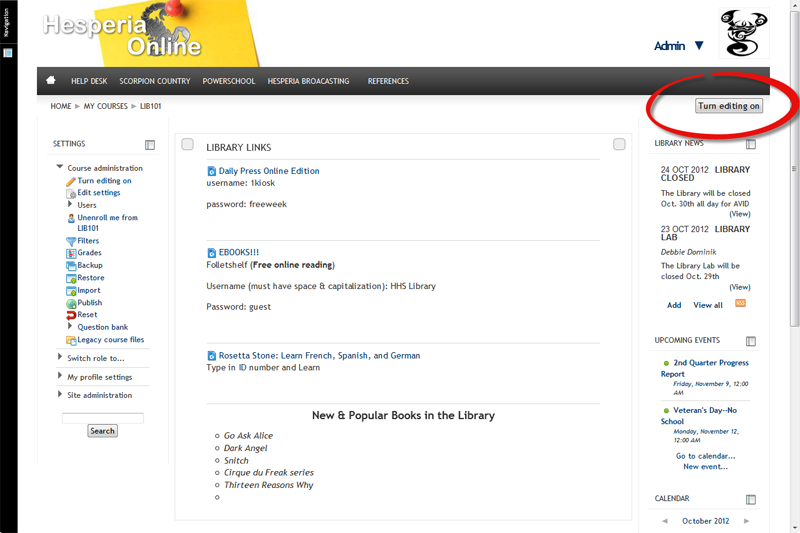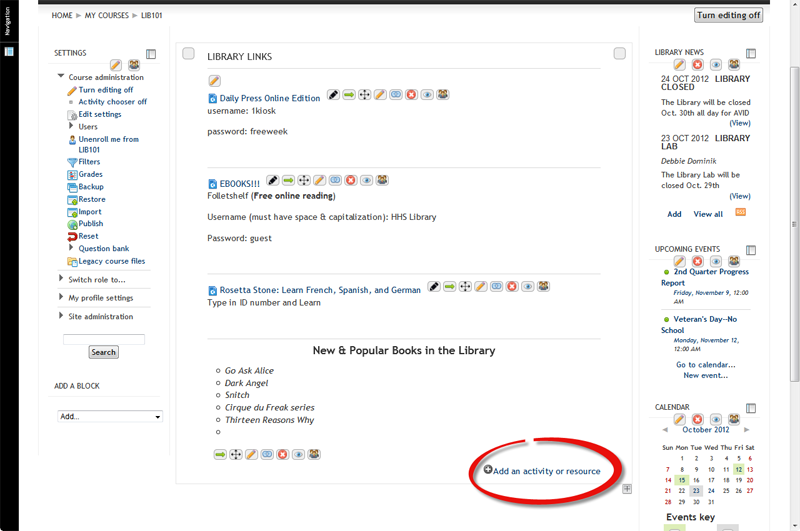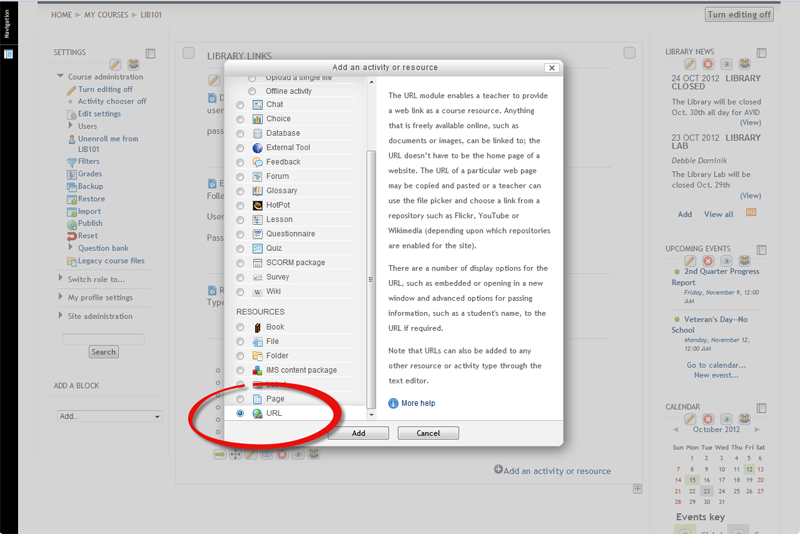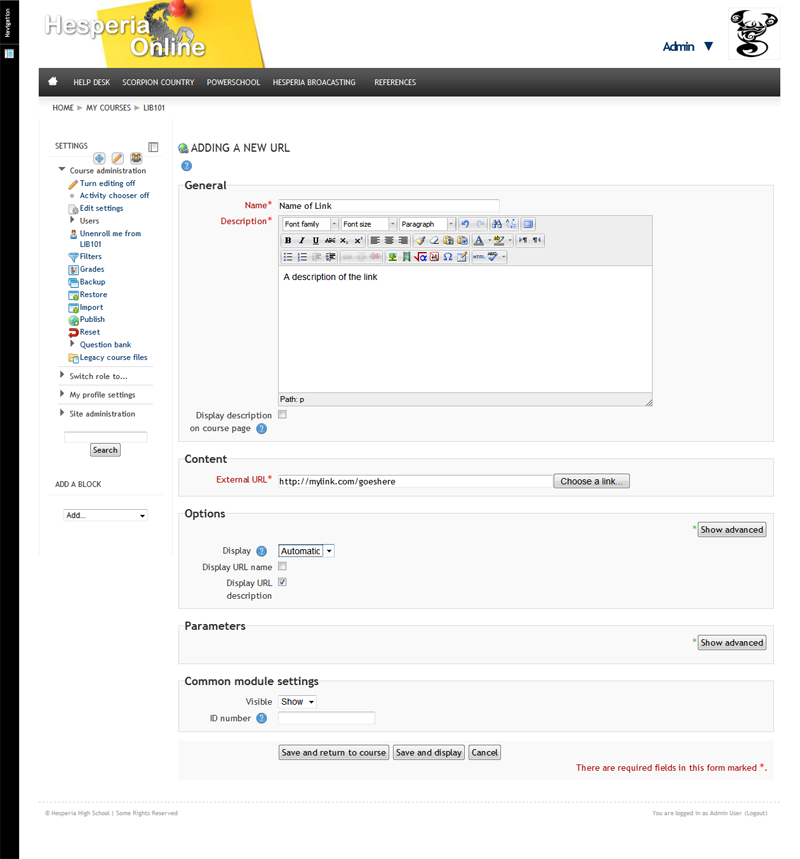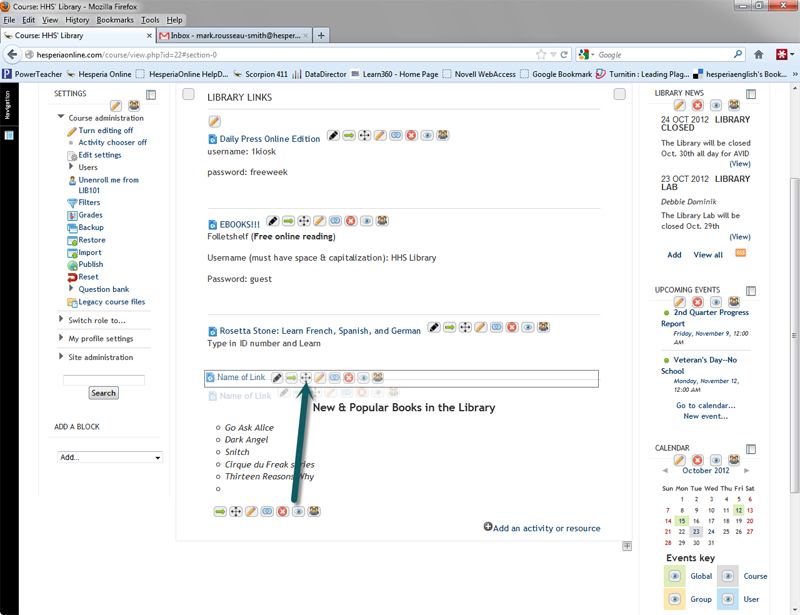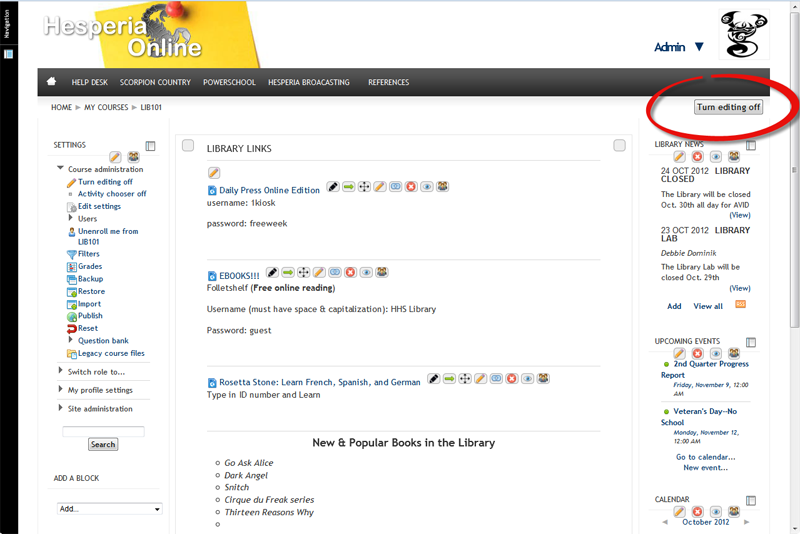Difference between revisions of "Adding Links on Course Page"
From Scorpion 411
Mark Smith (talk | contribs) (Created page with "# On your course page, click the ''Turn editing on'' button in the top right [[Image:]] # Click the ''+Add an activity or resource'' link towards the bottom [[Image:]] #...") |
Mark Smith (talk | contribs) |
||
| Line 1: | Line 1: | ||
# On your course page, click the ''Turn editing on'' button in the top right | # On your course page, click the ''Turn editing on'' button in the top right | ||
| − | [[Image:]] | + | [[Image:Adding Links_1.png]] |
# Click the ''+Add an activity or resource'' link towards the bottom | # Click the ''+Add an activity or resource'' link towards the bottom | ||
| − | [[Image:]] | + | [[Image:Adding Links_2.png]] |
# Scroll down and select ''URL'' under ''RESOURCES'' then click Add | # Scroll down and select ''URL'' under ''RESOURCES'' then click Add | ||
| − | [[Image:]] | + | [[Image:Adding Links_3.png]] |
# Fill in the Name of the link, a brief description, copy and paste the link address in External URL, and click Save and Return to Course at the bottom | # Fill in the Name of the link, a brief description, copy and paste the link address in External URL, and click Save and Return to Course at the bottom | ||
| − | [[Image:]] | + | [[Image:Adding Links_4.png]] |
# (Optional) If you want to move the link around, as it defaults it at the bottom, grab the directional arrows below the link, hold the left mouse button, and drag it to where you want it to be. Then, just let go. | # (Optional) If you want to move the link around, as it defaults it at the bottom, grab the directional arrows below the link, hold the left mouse button, and drag it to where you want it to be. Then, just let go. | ||
| − | [[Image:]] | + | [[Image:Adding Links_5.png]] |
# Click ''Turn editing off'' and you’re done. | # Click ''Turn editing off'' and you’re done. | ||
| − | [[Image:]] | + | [[Image:Adding Links_6.png]] |
Latest revision as of 21:53, 28 August 2013
- On your course page, click the Turn editing on button in the top right
- Click the +Add an activity or resource link towards the bottom
- Scroll down and select URL under RESOURCES then click Add
- Fill in the Name of the link, a brief description, copy and paste the link address in External URL, and click Save and Return to Course at the bottom
- (Optional) If you want to move the link around, as it defaults it at the bottom, grab the directional arrows below the link, hold the left mouse button, and drag it to where you want it to be. Then, just let go.
- Click Turn editing off and you’re done.